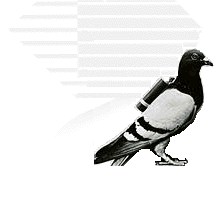Updated June 20 with additional examples.
Updated July 15 - B&N also now recommends larger images.
Heads up. Effective on or about July 15, Smashwords will begin requiring higher pixel counts on ebook cover images.
Why the change? Starting in August, Apple will require that all new ebook cover images be at least 1,400 pixels wide. Their previous minimum was 600 pixels.
Why is Apple requiring higher pixel counts? Most likely, it's because
they want to provide ebook customers a more pleasing visual experience for their current and
future higher-resolution iPads, iPhones and MacBooks. Since we think
the Apple's guidelines are reasonable (they help readers with
next-generation screens enjoy your covers in all their glory), we'll
adopt Apple's requirements as our new minimum standards for cover
images.
Amazon recommends images that are 2,500 pixels tall, with the height 1.6 times greater than the width. In early July, Barnes & Noble notified me that they too are increasing their recommended (
recommended, not a requirement) to a minimum height of between 1,200 to 2,000 pixels. This means that the new Apple/Smashwords requirements will help you create an image that's also more pleasing to current and future Amazon and B&N customers. Three birds with one stone.
Let's dig into the math (eek! math!): Smashwords has always required vertical-rectangle-shaped images, where the height is greater (taller) than the width. Most good-looking covers have heights that are around 1.3 to 1.65 times greater than the width.
Provided your cover is at least 1,400 pixels wide, you have flexibility here whether you prefer slightly wider covers or slightly taller covers.
Start with your width. Although the new requirement is a minimum width of 1,400 pixels, I'd recommend a width of 1,500 to 1,800 pixels to be safe. This will help you get closer to Amazon's recommended height, and will also provide you some measure of future-proofing for a couple years out when we might see pixel requirements increase even further.
Let's say you choose a width of 1,600 pixels. If you want a 1.33 ratio, multiply 1,600 by 1.33 and you get a height of 2,128 pixels. If you think that looks too short and squat, try 1.5. Multiply 1,600 by 1.5 and you get a height of 2,400 pixels. If you want 1.6, or 1.65, multiply by that. Don't obsess too much over the ratio, though. Focus on creating a cover that works best for your book.
Below I created some sample images to give you an idea of how the different ratios look from a width and height perspective. These are thumbnails, so click the image if you want to see it larger. When you enlarge the image, you won't get the full size (a limitation of how I uploaded them here), but the relative proportions are what you're looking at anyway.

The first image has a 1.33 ratio (height is 1.33 times greater than width).
The second image has a 1.5 ratio.
The third image has a 1.6 ratio.
Note how the lower ratio gives you a wider image, and the higher ratio gives you a more narrow image.

Apple's new requirement applies to new ebooks, and new cover updates. If your book is already in the Apple iBookstore with a smaller cover image, you're grandfathered in, UNLESS you try to update your cover image in the future, in which case they'll reject it.

Since Apple will begin enforcing the new requirements in August, we'll help our authors and publishers get ahead of the change by making the 1,400 pixel minimum a Premium Catalog requirement starting on or around July 15.
The Smashwords FAQ and Smashwords Style Guide are now updated to reflect the new recommendations and requirements.
Like Apple, we'll apply the standard to new titles and cover image updates. If we previously shipped your smaller cover to retailers, we won't require the new cover image size unless you update your cover image or republish a previously unpublished book. The minimum dimensions do not apply to the images or cover image inside your .epub file.
How NOT to create a new cover image
Don't use a photo or image editing program to enlarge your current image. That will cause pixelation (blur).
How to create your cover image
You'll find some tips in the
Smashwords FAQ, though unless you're a professional graphic artist, my best recommendation is to hire a professional. Send an email to list@smashwords.com to obtain my list of low cost cover designers and ebook formatters (they're all freelancers, we don't receive a commission or referral fee). Their rates range from about $40 to $100, a range I consider very reasonable. Review their online portfolios so you can determine if their style and capabilities match what you're looking for. If they don't match what you want, post a note at the
Smashwords Facebook page to ask your fellow authors for references. There are many great cover designers out there (too many to fit on my list), and most are very affordable.
Your cover image is the first impression you'll make on a prospective reader. If you're planning to revise your cover image, use this as an opportunity to produce a cover that looks as good or better than what the big NY publishers are producing. See my free ebook,
The Secrets to Ebook Publishing Success, for comments on why a professional ebook cover image is so critical to a book's success.
Once you have your new cover image, click to your Smashwords Dashboard, then click "settings," and then upload your new cover image. Smashwords will then distribute the update and the new .epub to all our retailers.
Please share this post with your fellow authors and publishers so everyone has ample advance notice.