1. Go to smashwords.com.
2. Go to the book page of your book. Click on the .mobi file. Choose "save to disk" and download the file to your desktop.
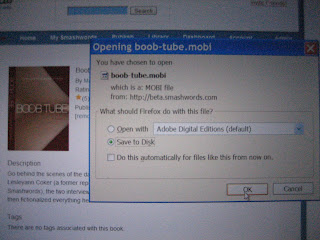
3. Connect your Kindle to your computer via the USB port cable that comes with the Kindle.
4. From your deskop, click on "My Computer" and you'll see the Kindle appear as a hard drive. In my case, it appears as the D: drive. Click on the Kindle drive and then click on "Documents" to open up that folder on the Kindle. Drag your book's file, which ends in .mobi, into the Kindle documents folder.
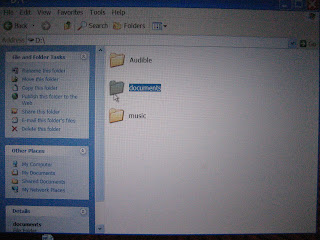
5. This is what the Kindle screen looks like as it's connected to the USB cable.
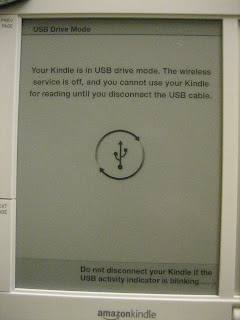
6. Next, unplug the cable from the Kindle. Voila, your book is on the Kindle, accessible from the Kindle home button along with your other Kindle books!
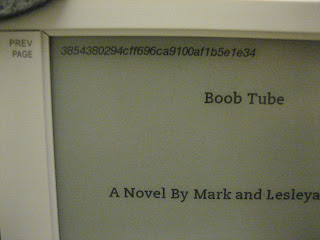
Observations:
The book renders beautifully in the Kindle. I can alter the font size and get good pagination. The only problem I discovered is that the book's title, Boob Tube, doesn't appear as the title within the Kindle menu. Instead, I got gobblygook. And the gobblygook appears as the header on every page of the book on the Kindle. It's a minor annoyance but something I'm sure Gordy our CTO can fix if I'm unable to debug it myself.
Bottom line, it's quite easy to save your Smashwords books to the Kindle. If I had had my Kindle attached to my computer as I was saving the book to my desktop, I could have just as easily saved it straight to the Kindle to save a couple steps.
I'm really interested in the Smashwords process, and looking forward to getting my invitation to the beta. The problem you are seeing, by the way, is the result of the book title in the Mobipocket file. Should be easy to change.
ReplyDeleteThanks, Joshua. You should have your invite by now. If you didn't receive it, drop me a note and I'll send you another.
ReplyDelete